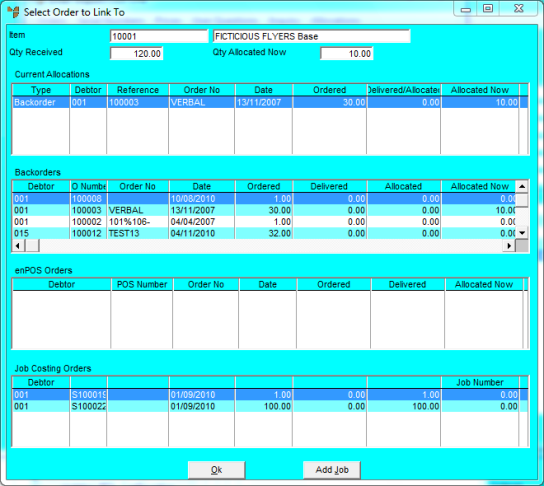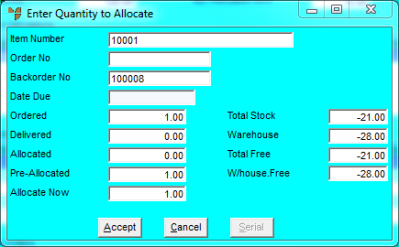Technical Tip
The Select Order to Link To screen is displayed automatically when you load a purchase order into an import costing batch if:
- you have selected the ENTER BACKORDERS WHEN LOADING P/O menu option on the Import Costing screen (refer to "Import Costing - Menu Options")
- and there are backorders, enPOS orders or MJC orders containing items that are being received.